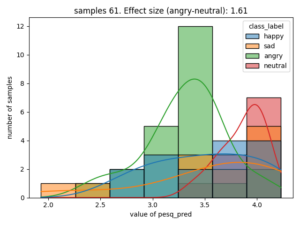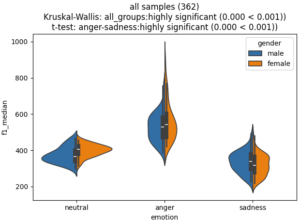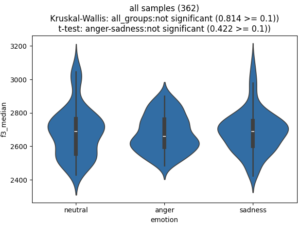With nkululeko since version 0.62.0 you can automatically adjust the sampling rate to the standard of 16 kHz, which is required by most models that might need to process your data.
A special module can be configured in the configuration file like this:
[RESAMPLE]
# which of the data splits to re-sample: train, test or all (both)
sample_selection = all
replace = True
target = data_resampled.csvand then you call it like this
python -m nkululeko.resample --config my_config.iniWARNING: if replace = True, this changes (overwrites) ALL files in the splits, directly on your hard disk. Make sure to make a safety copy of your database before, in case the results are undesired, or you still need the data in other sample rates.
The default value though, is replace = False . Then, the target value will be used as filename for the new dataframe with filenames that indicate that the sampling rate has been changed.
As stated above, only files in the test and train splits are affected. This means that you can use all filtering, e.g. limit samples per speaker to 20 samples to pre-select samples.